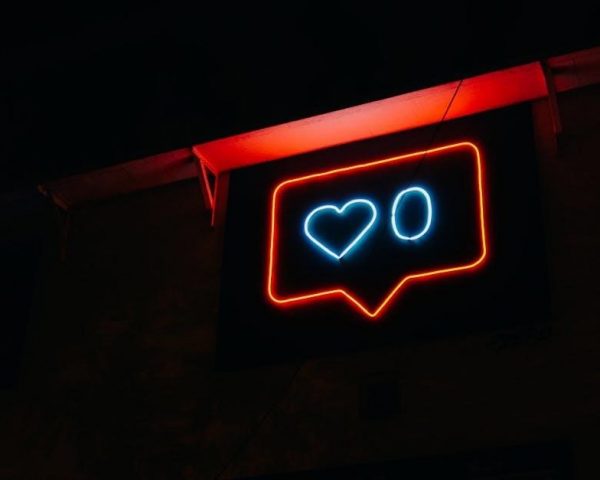A comprehensive guide to mastering Excel macros, this PDF cheat sheet provides essential VBA syntax, functions, and automation tips for efficient workflow management․
1․1 What is a Macro?
A macro is a sequence of actions automatically executed by Excel, enabling automation of repetitive tasks․ It records keystrokes and commands, creating a reusable “to-do list” for Excel․ Macros can be generated by recording actions or writing VBA code, allowing users to streamline workflows and save time․ They can be triggered by buttons or events and are stored in workbooks or the Personal Macro Workbook for easy access․ This powerful tool enhances productivity and efficiency in managing complex Excel tasks․
1․2 Why Use Macros in Excel?
Macros streamline repetitive tasks, saving time and reducing errors․ They automate workflows, from formatting data to complex calculations, allowing users to focus on analysis․ By recording actions, macros enable non-technical users to create custom tools․ They also enhance productivity, handle large datasets efficiently, and are reusable across workbooks․ Whether for data entry, report generation, or advanced calculations, macros empower users to achieve more with less effort, making Excel a powerful tool for automation and customization․
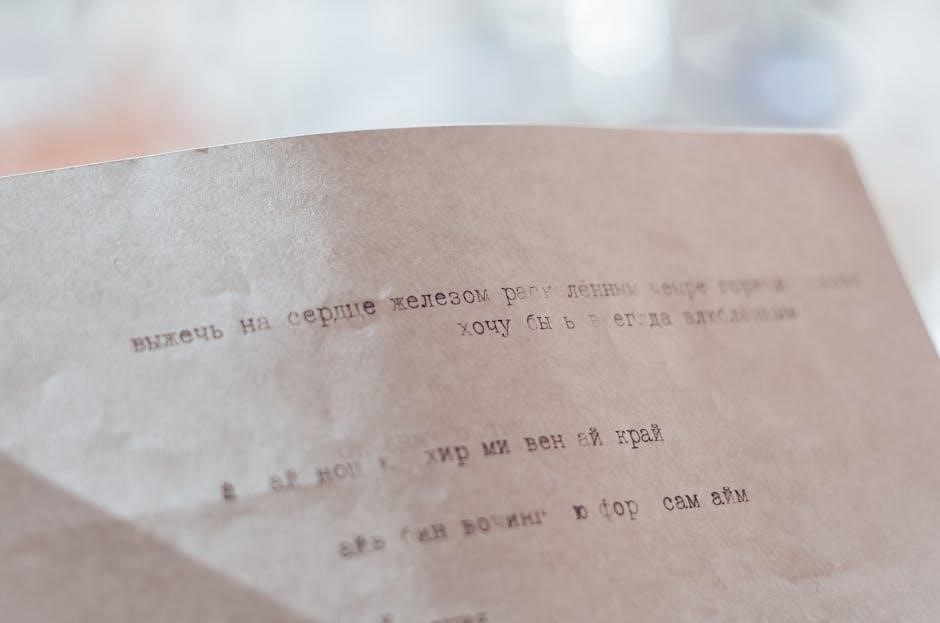
Basics of Recording and Playing Macros
This section covers the fundamentals of recording and playing macros in Excel․ Learn how to create, store, and execute macros to automate tasks efficiently and consistently․
2․1 How to Record a Macro
To record a macro, access the Developer tab, click “Record Macro,” name your macro, and optionally assign a shortcut․ Perform the desired actions in Excel, then click “Stop Recording․” The macro will store your actions for future playback․ Recorded macros are saved in the active workbook or the Personal Macro Workbook for availability across multiple workbooks․ This feature allows users to automate repetitive tasks efficiently and streamline their workflow․
2․2 How to Play a Macro
To play a macro, navigate to the Developer tab, click “Macros,” select the desired macro from the list, and click “Run․” Alternatively, use the keyboard shortcut Alt + F8 to open the Macro dialog box, choose the macro, and click “Run․” This executes the recorded actions, allowing you to automate tasks efficiently․ Ensure the macro is stored in the correct location (This Workbook or Personal Macro Workbook) for accessibility․

VBA Syntax and Common Functions
Mastering VBA syntax and functions is crucial for automating tasks in Excel․ Common functions include MsgBox, Range, and Workbooks․Open, while loops and conditionals enhance macro functionality․ Learn key data types and operations to streamline your workflow efficiently․
3․1 Basic VBA Syntax
VBA syntax forms the foundation of macro writing․ It involves declaring variables with Dim and assigning values using =․ Sub routines define procedures, while End Sub terminates them․ Loops like For and Do Until handle repetitive tasks․ Conditional statements such as If and Else enable logical flow․ Proper indentation improves readability, and comments (‘) help explain code; Understanding syntax rules is essential for writing error-free macros and leveraging VBA’s full potential in Excel automation․
3․2 Common VBA Functions
Common VBA functions streamline tasks in Excel․ MsgBox displays messages, while InputBox captures user input․ Range and Cells reference cells for data manipulation․ WorksheetFunction accesses Excel formulas like SUM and AVERAGE․ File handling functions such as Kill and Save manage files․ String manipulation functions like Left and Replace process text․ These functions enhance productivity and are frequently used in macros to automate repetitive tasks efficiently․
3․3 Logic and Comparison Operators
In VBA, logic operators like And, Or, and Xor control workflow based on conditions․ Comparison operators such as =, <>, <=, and >= compare values․ Use If statements to execute code based on conditions․ For example, If a < 100 And b > 50 Then runs code only if both conditions are true․ These operators are essential for making decisions in macros, enabling dynamic and adaptive automation in Excel workflows․

Macro Security and Best Practices
Enable macro security settings in Excel to prevent malicious code execution․ Only trust macros from verified sources․ Use strong passwords and avoid suspicious files to ensure safe automation practices․
4․1 Understanding Macro Security Settings
Excel’s macro security settings help protect against malicious code․ Go to the Trust Center to adjust settings․ Disable macros from untrusted sources and enable antivirus scanning․ Trusted publishers and locations can be added for safe execution․ Always verify the source before enabling macros to prevent potential threats and maintain secure workflows in your spreadsheets․ This ensures your data remains protected while using automation effectively․
4․2 Best Practices for Writing Secure Macros
When creating macros, prioritize security to avoid potential risks․ Always use strong passwords for protected sheets and workbooks․ Avoid writing macros that perform harmful actions or alter sensitive data without validation․ Test macros in a secure, non-production environment first․ Use the VBA Editor to review and debug code thoroughly․ Consider using digital signatures to authenticate trusted macros․ Limit macro access to specific worksheets or workbooks to minimize exposure․ Regularly update and maintain your macros to ensure compatibility and security․
- Avoid using macros from untrusted sources․
- Keep macros simple and focused on their intended task․
- Validate user inputs to prevent errors or attacks․
- Document your code for clarity and accountability․
By following these practices, you can ensure your macros are both functional and secure․
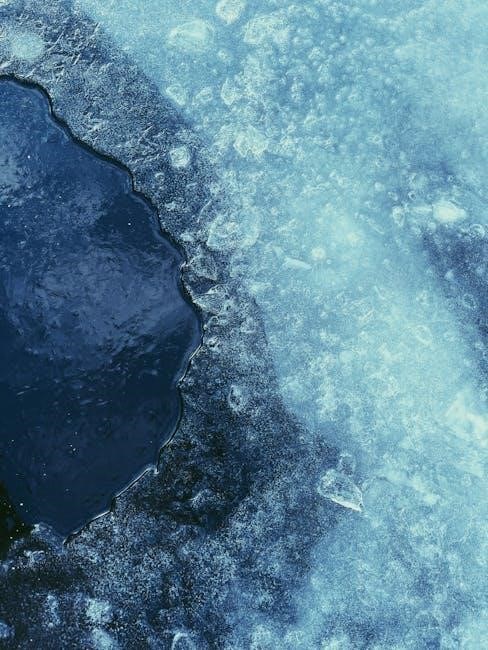
Working with Worksheets and Workbooks
Learn to manage and interact with worksheets and workbooks effectively using VBA․ Reference sheets by name, index, or activate them for specific tasks․ Assign workbook variables for efficient management․
- Activate worksheets dynamically using names or indices․
- Assign worksheets and workbooks to variables for easier manipulation․
- Reference multiple worksheets and workbooks in a single macro․
5․1 Referencing Worksheets
Referencing worksheets in VBA allows precise control over your Excel macros․ You can reference sheets by name, index, or activate them for specific tasks․ Use `Worksheets(“SheetName”)` to reference by name or `Worksheets(1)` by position․ The `ActiveSheet` property refers to the currently active sheet․ Assigning a worksheet to a variable, like `Dim ws As Worksheet: Set ws = Worksheets(“Sheet1”)`, enhances readability and efficiency in your code․ This flexibility ensures macros interact with the correct data every time, streamlining your workflow and reducing errors․
5․2 Managing Workbooks
Managing workbooks in VBA involves referencing, creating, saving, and closing files․ Use `Workbooks` collection to reference open workbooks by name or index, e․g․, `Workbooks(“WorkbookName․xlsx”)` or `Workbooks(1)`․ Create new workbooks with `Workbooks․Add`․ Save files using `Save` method and close them with `Close`․ Assign workbooks to variables for better readability, e․g․, `Dim wb As Workbook: Set wb = Workbooks(“Book1․xlsx”)`․ This ensures efficient management of multiple files, automating tasks like batch processing or report generation․

Debugging and Troubleshooting Macros
Use the VBA Debugger to identify and fix errors․ Step through code with F8, set breakpoints, and review error messages to resolve issues efficiently in macros․
6․1 Using VBA Debugger
The VBA Debugger helps identify and fix errors in macro code․ To access it, press Alt + F11 or navigate to the Developer tab․ Use F8 to step through code line by line, allowing you to monitor variable values and logic flow․ Set breakpoints by clicking in the margin to pause execution at specific lines․ The Debugger highlights errors and provides detailed messages, enabling efficient troubleshooting and correction of issues within your macros․
6․2 Common Errors and Solutions
Common macro errors include runtime errors, such as “Object Required” or “Subscript Out of Range,” often caused by incorrect references or undefined variables․ Another issue is logic errors, where macros perform unintended actions due to flawed code structure․ Solutions involve using the VBA Debugger to step through code, checking variable assignments, and ensuring proper object references․ Regularly testing macros and reviewing code can prevent these issues, ensuring smooth execution and reliable results in your Excel automation tasks․
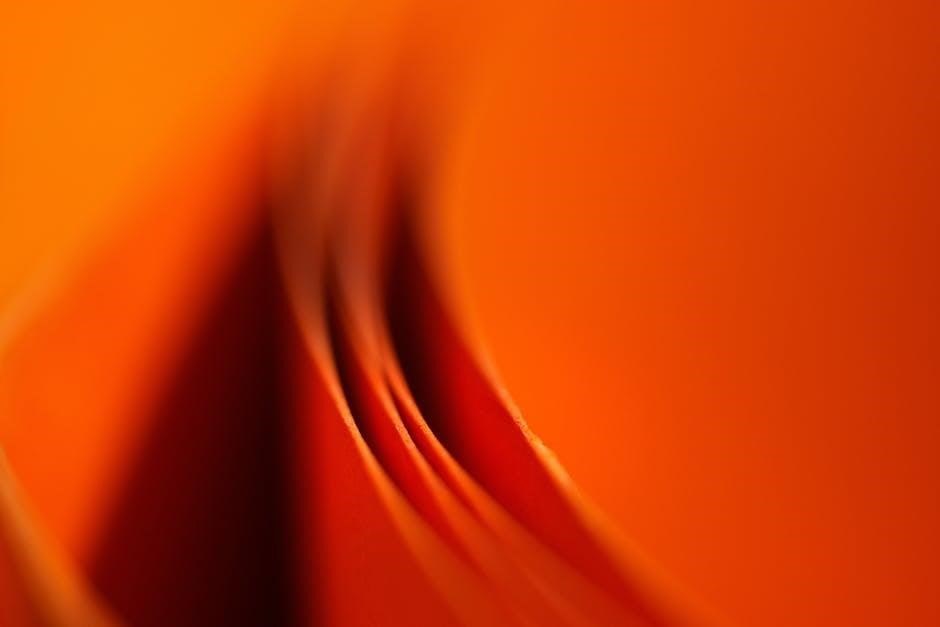
Advanced Macro Techniques
Explore advanced macro techniques like loops, arrays, and event-driven macros to automate complex tasks․ Utilize VBA functions for dynamic worksheet interactions and enhanced productivity in Excel․
7․1 Loops and Arrays
Loops and arrays are powerful tools in VBA for automating repetitive tasks․ Loops, such as For Each and Do While, allow you to iterate over objects like worksheets or cells․ Arrays store multiple values, enabling efficient data manipulation․ Use loops to process data in bulk, and arrays to handle large datasets dynamically․ These constructs simplify complex tasks, enhancing productivity in Excel macro development․
7․2 Event-Driven Macros
Event-driven macros automate actions triggered by specific events, such as worksheet changes, button clicks, or workbook openings․ Use VBA event handlers like Worksheet_Change or CommandButton_Click to execute code when these events occur․ For example, a macro can update data automatically when a cell changes or display a message when a workbook opens․ These macros enhance interactivity and streamline workflows by responding dynamically to user actions or system events in Excel․
Mastering macros and VBA enhances productivity․ Explore recommended resources like tutorials, forums, and PDF guides for deeper learning and practical applications of macro automation in Excel․
8․1 Summary of Key Concepts
This section summarizes the essential elements of the macro cheat sheet, covering VBA syntax, functions, and best practices․ It highlights key concepts like recording macros, working with worksheets, and debugging․ The guide emphasizes understanding macro security settings and using logical operators for advanced automation․ By mastering these fundamentals, users can create efficient, secure, and reusable macros to streamline tasks in Excel․ This summary serves as a quick reference for both new learners and experienced users seeking to refine their macro skills․
8․2 Recommended Resources for Further Learning
For deeper understanding, explore these resources: the Excel VBA Cheat Sheet PDF by myexcelonline․com, offering detailed guides and examples․ Excel-Easy․com provides comprehensive VBA tutorials, while MrExcel․com features forums and expert solutions․ Paid courses like Udemy’s “Mastering VBA” and books like “Excel VBA Programming For Dummies” are excellent for advanced learning․ These resources cover loops, arrays, and macro security, ensuring a well-rounded skill set for automating tasks efficiently in Excel․