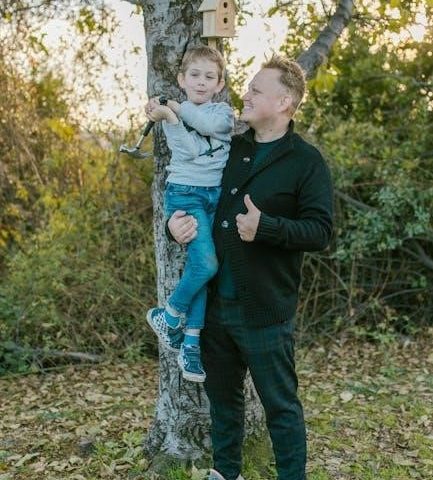The Wii U is Nintendo’s first high-definition console, offering innovative gaming experiences with the GamePad. Released in 2012, it introduced a unique tablet-like controller, blending home and portable play. The Wii U marked a significant leap in Nintendo’s hardware, supporting HD graphics and backward compatibility with Wii games. Its design aimed to appeal to both casual and hardcore gamers, emphasizing local multiplayer and creative gameplay mechanics. The Wii U laid the groundwork for future Nintendo innovations, despite its relatively short market lifespan.
1.1 Overview of Wii U Features
The Wii U features a 6.2-inch GamePad with a touch screen, motion controls, and HD graphics. It supports backward compatibility with Wii games and introduces the Miiverse social network. The console emphasizes local multiplayer and innovative gameplay, catering to both casual and hardcore gamers with its unique design and functionality.
1.2 Key Components of the Wii U
The Wii U includes the main console, GamePad, and sensors. The GamePad features a touch screen, motion controls, and a battery life of 3-5 hours. It also supports Wii Remotes and external storage options, enhancing gameplay and customization for users.
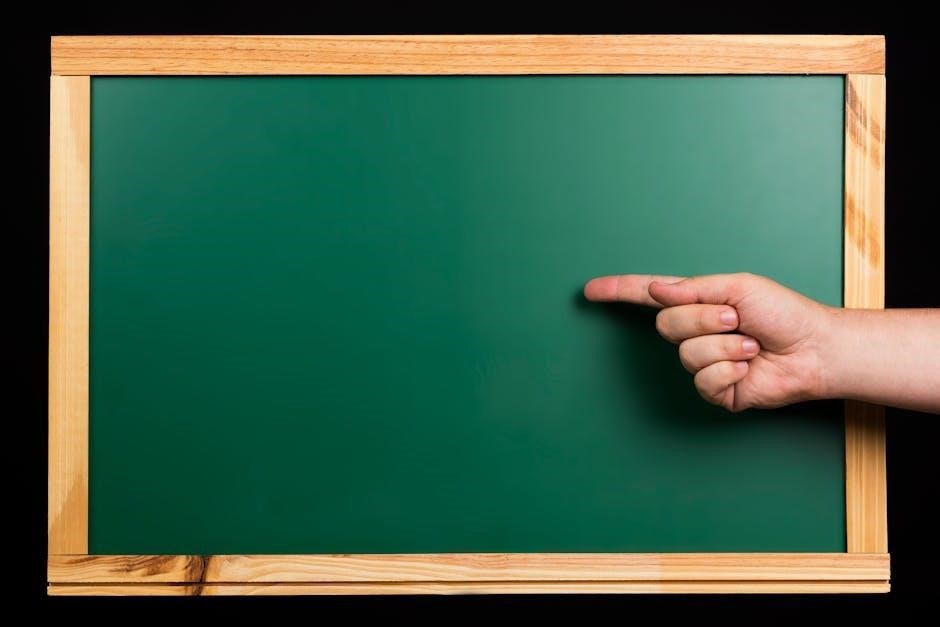
Setting Up the Wii U for First-Time Use
Setting up the Wii U involves connecting it to your TV, powering it on, completing the initial setup, configuring wireless settings, and creating user accounts.
2.1 Connecting the Wii U to Your Television
Connect the Wii U to your TV using an HDMI cable for HD output or AV multi-out cables for standard definition. Place the console near the TV, ensuring good ventilation. Turn on the TV, select the correct input, and power on the Wii U. Follow on-screen prompts to complete display settings.
2.2 Powering On the Console and Initial Setup
Press the power button on the Wii U or use the GamePad to turn it on. The console will boot up, displaying the startup screen. Follow the on-screen prompts to select your language and region; Choose your display settings and time zone to complete the initial setup process.
2.3 Configuring Wireless Connectivity
To connect the Wii U to a wireless network, go to System Settings from the Home Menu. Select “Internet” and then “Connect to a Network.” Choose your Wi-Fi network from the list, enter the password, and confirm. The console will connect automatically once credentials are verified.
2.4 Creating User Accounts
To create a user account on the Wii U, go to System Settings and select “Users.” Choose “Create New User” and follow the prompts to set up a user profile. You can customize the account with a Mii character or profile picture and adjust settings for a personalized experience.
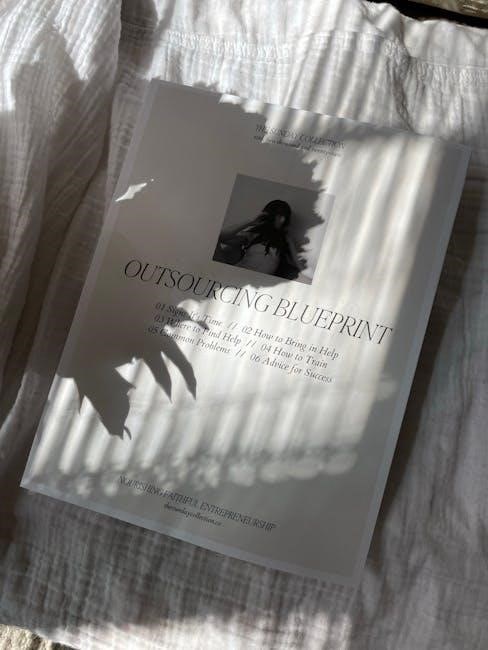
Understanding the Wii U GamePad
The Wii U GamePad is the primary controller, featuring a 6.2-inch touch screen, motion controls, and a built-in display for enhanced gaming experiences and off-TV play.
3.1 Navigating the GamePad Controls
The Wii U GamePad features dual analog sticks, A/B buttons, and a D-pad for traditional gameplay. The plus and minus buttons handle menu navigation, while the Home button accesses system settings. Motion controls enable gestures for enhanced interaction, and the touch screen provides intuitive input for games and apps. Designed ergonomically, it ensures comfort during extended play sessions, with a rechargeable battery for convenience.
3.2 Using the Touch Screen and Motion Controls
The GamePad’s touch screen allows intuitive interaction with games and apps through taps, swipes, and pinches. Motion controls enable gestural inputs, enhancing gameplay with precise movements. Combined, these features offer a unique, immersive experience, blending traditional and innovative playstyles seamlessly for engaging Wii U interactions.
3.3 Syncing the GamePad with the Wii U Console
To sync the GamePad, ensure both devices are powered on and within range. Press and hold the Home button on the GamePad until it pairs with the Wii U. The console will confirm the connection. If issues arise, reset the GamePad by pressing the SYNC button on both devices simultaneously. Ensure proper alignment and charging for optimal performance.
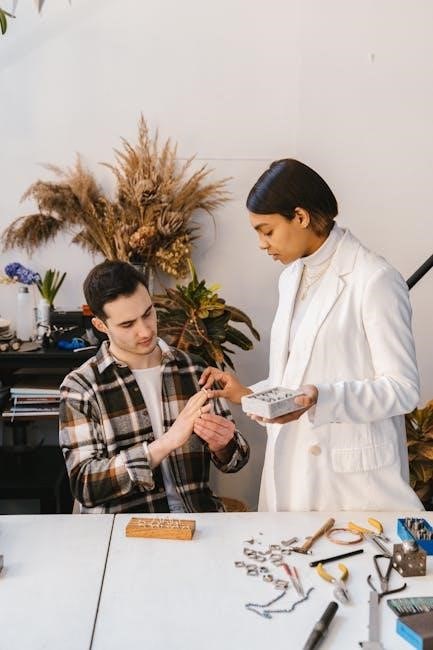
Navigating the Wii U Menu
The Wii U menu is user-friendly, providing quick access to games, apps, and system settings. Use the GamePad or Wii Remote to navigate through options like Miiverse, Nintendo TVii, and downloaded content. The Home button offers shortcuts to essential features, streamlining your gaming experience.
4.1 Accessing the Home Menu
The Wii U Home Menu is easily accessible by pressing the Home button on the Wii Remote or GamePad. This menu allows users to view current games, access system settings, and utilize features like Miiverse and Nintendo TVii without interrupting gameplay for a seamless experience, enhancing user convenience.
4.2 Browsing the Wii U Menu System
The Wii U menu system is user-friendly, with apps and channels organized neatly. Users can navigate using the GamePad or Wii Remote, scrolling through options like games, entertainment apps, and system settings. The menu supports customization, allowing favorites to be pinned for quick access and unused items to be hidden for simplicity.
4.3 Customizing Menu Layout and Settings
Users can personalize their Wii U experience by rearranging menu icons, creating folders, and adjusting display settings. The GamePad’s touch screen simplifies organizing apps and games, while options like adding favorites enhance accessibility. Customization ensures a tailored interface, improving navigation and overall user satisfaction with minimal effort required.
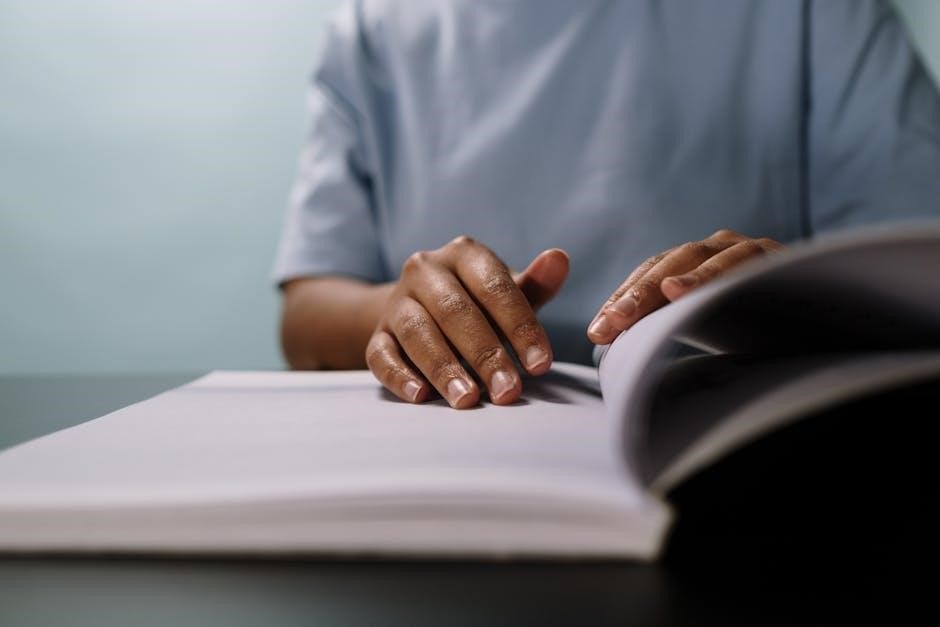
Wii U System Settings
Access system settings to manage parental controls, display options, and data storage. Customize console preferences, update software, and optimize performance for a personalized gaming experience.
5.1 Parental Controls and Restrictions
Set up parental controls to restrict access to games, online features, and content based on age ratings. Create a PIN to manage settings, ensuring a safe environment for younger users. Customize restrictions for game ratings, internet browsing, and eShop purchases to suit your family’s needs effectively.
5.2 Display and Sound Options
Adjust display settings to optimize your HD experience, including screen brightness and overscan. Configure audio settings to enhance sound quality, such as selecting stereo or surround sound. Customize visual and audio preferences to suit your viewing environment and ensure an immersive gaming experience on the Wii U console.
5;3 Data Management and Storage
Manage your Wii U data by checking storage capacity and deleting unused items. Organize downloaded games and apps for better accessibility. Use external USB storage devices to expand your console’s capacity. Regularly clean up data to maintain performance and ensure smooth operation of your Wii U system.
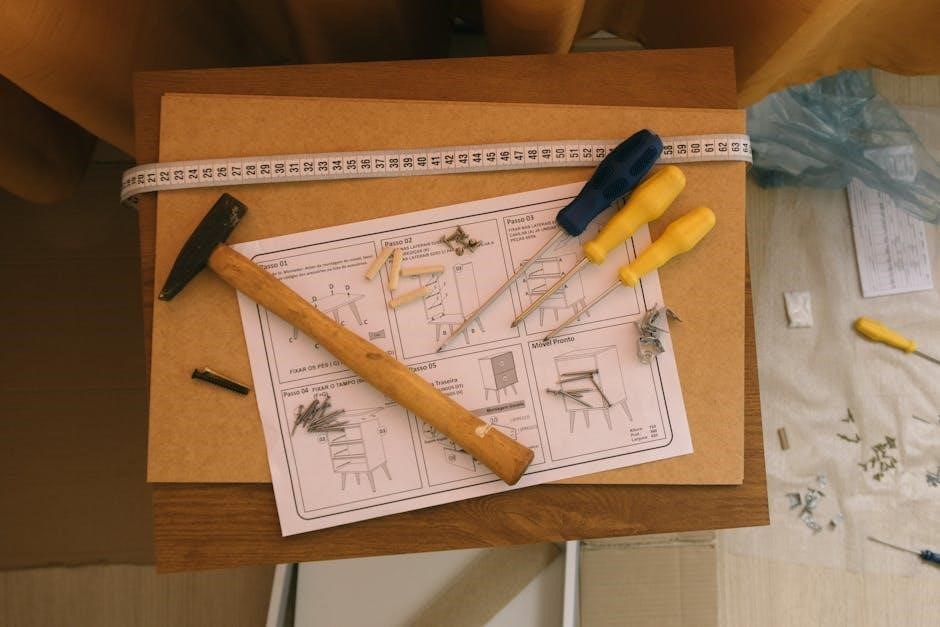
Connecting Controllers to Wii U
Connect the Wii U GamePad, Wii Remote, and other controllers by syncing them via Bluetooth. Ensure proper pairing for seamless gameplay and optimal performance across supported games and apps.
6.1 Pairing the Wii Remote and Other Controllers
Pairing the Wii Remote and other controllers with the Wii U is straightforward. Ensure the console is powered on. Open the Wii Remote’s battery compartment and press the sync button. The controller will pair automatically for wireless gaming. This process applies to additional Wii Remotes and compatible accessories as well.
6.2 Troubleshooting Controller Connection Issues
If controllers fail to connect, ensure they are properly synced. Restart the console and pair again. Check for firmware updates and low battery levels. Move devices away from interference sources. Resetting the Wii U or performing a system update may resolve persistent issues. Ensure controllers are compatible with the Wii U.

Downloading and Managing Games and Apps
Access the Nintendo eShop to purchase and download games and apps. Organize content in folders and manage storage for optimal performance and easy access to your library.
7.1 Accessing the Nintendo eShop
To access the Nintendo eShop, select the “eShop” icon on the Wii U Menu. Ensure your console is connected to the internet, then sign in with your Nintendo Network ID. Browse games, apps, and demos, and purchase or download them directly to your console for instant access to new content and updates.
7.2 Purchasing and Downloading Games
Browse the Nintendo eShop, select a game, and choose “Purchase” to buy. Enter your Nintendo Network ID and payment details. The game will download automatically once purchased. Ensure your console has enough storage space and a stable internet connection for a smooth download experience. Purchased games appear in the Wii U Menu.
7.3 Organizing and Managing Downloaded Content
Organize downloaded games and apps by creating folders in the Wii U Menu. Sort content alphabetically or by download date for easy access. Manage storage by checking available space and archiving unused items to an external hard drive to optimize performance and convenience.

Using Wii U Features and Services
The Wii U offers a range of features, including the Miiverse social network and Nintendo TVii, to enhance your gaming and entertainment experience. Use the GamePad to access these services seamlessly.
8.1 Using the Miiverse Social Network
Miiverse is Nintendo’s social network, accessible via the Wii U GamePad. Create a Nintendo Network ID to share gaming experiences, join game-specific communities, and interact with friends. Post messages, drawings, and receive “Yeah!” votes. Customize privacy settings and manage notifications for a tailored experience. Although discontinued in 2017, archived content remains accessible, offering a glimpse into its vibrant community and unique features.
8.2 Exploring Nintendo TVii
Nintendo TVii transforms the GamePad into a universal remote, offering a unified interface for live TV, movies, and sports. It aggregates content from various sources and provides an interactive program guide. Exclusive features for supported services enhance the viewing experience, making it a central hub for home entertainment.
8.3 Utilizing the Nintendo eShop
The Nintendo eShop is your gateway to a wide library of games, apps, and downloadable content. Accessible via the Wii U Menu, it allows you to browse, purchase, and download titles directly to your console. Regular updates and special offers make it a convenient way to expand your gaming collection.

Troubleshooting Common Issues
Troubleshooting involves identifying and resolving issues like connectivity, game freezes, or hardware malfunctions. Restarting the console, checking cable connections, and updating software often resolve problems. For persistent issues, refer to official Nintendo support resources.
9.1 Resolving Connectivity Problems
Connectivity issues can often be resolved by restarting the Wii U and ensuring a stable internet connection. Check all cables, restart your router, and verify wireless settings. If problems persist, consult the Wii U manual or contact Nintendo support for further assistance.
9.2 Fixing Game and App Loading Issues
If games or apps fail to load, restart the Wii U and ensure all software is up to date. Check for system updates and clear cache if necessary. Delete and redownload the problematic title or reinstall from the Nintendo eShop to resolve persistent issues.
9.3 Addressing Hardware and Software Glitches
For hardware issues, power cycle the Wii U by unplugging it for 30 seconds. Ensure all cables are securely connected. Software glitches may require closing and restarting the app or game. Update system software and reset to default settings if problems persist. Visit the official Nintendo support site for detailed repair options.

Updating and Maintaining Wii U Software
Regularly update the Wii U software to access new features and improvements. Check for system updates in the Settings menu. Enable automatic updates for convenience. Restart the console after updates to ensure proper installation and maintain optimal performance. Visit the official Nintendo support site for additional maintenance tips.
10.1 Checking for System Updates
To ensure your Wii U runs smoothly, regularly check for system updates. Navigate to the System Settings on the Home Menu, select “System Update,” and follow on-screen instructions. The console will search for available updates and prompt you to download and install them. Always complete the update process without interrupting the console.
10.2 Updating Games and Applications
Keep your Wii U games and apps updated for optimal performance. Select the game or app on the Home Menu, press the “+” button, and choose “Update” to download and install the latest version. Enable automatic updates in System Settings for seamless updates while the console is in standby mode. Regular updates fix bugs, improve functionality, and add features, ensuring the best gaming experience.
10.3 Maintaining Console Performance
Regularly clean the Wii U and GamePad to prevent dust buildup. Organize and manage storage to ensure smooth operation. Periodically reset the console to clear cached data and resolve performance issues. Check for corrupted data and reinstall games or apps if necessary. Ensure proper ventilation to prevent overheating and maintain optimal functionality.